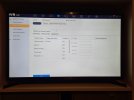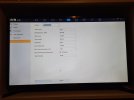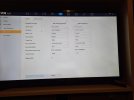I have set my line detection in the cameras Web browser yet its not working. No notifications or triggers.
Should I have the Web page open in the nvr at the same time? As this it how I get to the camera from the nvr page.
8mp g2 colorvu. Up to date firmware. I series nvr
Should I reboot either the camera or the nvr for it to take effect?
How do I reboot either? It won't delete anything after rebooting will it?
Should I have the Web page open in the nvr at the same time? As this it how I get to the camera from the nvr page.
8mp g2 colorvu. Up to date firmware. I series nvr
Should I reboot either the camera or the nvr for it to take effect?
How do I reboot either? It won't delete anything after rebooting will it?
Last edited: