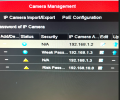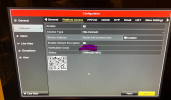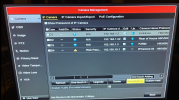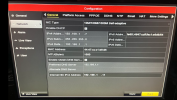Navigation
Install the app
How to install the app on iOS
Follow along with the video below to see how to install our site as a web app on your home screen.
Note: This feature may not be available in some browsers.
More options
You are using an out of date browser. It may not display this or other websites correctly.
You should upgrade or use an alternative browser.
You should upgrade or use an alternative browser.
Hik-vision gone offline
- Thread starter lisak1972
- Start date
- Thread starter
- #22
Ok rebotted the wifi router and still the same.As @JB1970 states, the internal NIC IPv4 address 192.168.1.11 is odd but if it was working before, we won't mess with that.
That sounds like a PoE switch.
That's the NVR, for sure.
I'm not familiar with powerline adapters... I can only assume that you are correct, and they are working.
In any case, it's the NVR that is trying to connect to the Hik-connect server that you are having trouble with... when you can, try re-booting the internet router and see if that clears things up... we'll go from there if that doesn't work.
Then I changed the NIC IPv4 address to192.168.254.1. and lost the picture from the camera's. Still offine ?
I put back in the NIC IPv4 address 192.168.1.11 and now I have IP conflict in that one IP address is being used between 2 cameras ??
Attachments
- Messages
- 3,577
- Points
- 113
Someone has already changed the internal NIC IPv4 address to 192.168.1.11 from its default of 192.168.254.1. I'm surprised you've even got images on the monitor if the cameras are plugged into the NVR, but hey ho I wouldn't change it back now as you'll have worse troubles....
Unfortunately the advice was ignored. The cameras and NVR will now need reprogramming just to get things working locally again. After that the Hik-Connect issue will still be there.As @JB1970 states, the internal NIC IPv4 address 192.168.1.11 is odd but if it was working before, we won't mess with that.
Oops... ok, hit the edit button I have highlighted below:

Don't change anything yet... send of picture of the edit window that comes up... then hit whatever cancel button is there to close the edit window with no changes...
Also send a picture of that same camera management window we're looking at now, but the full screen.
Don't change anything yet... send of picture of the edit window that comes up... then hit whatever cancel button is there to close the edit window with no changes...
Also send a picture of that same camera management window we're looking at now, but the full screen.
- Thread starter
- #26
Oops... ok, hit the edit button I have highlighted below:
View attachment 12334
Don't change anything yet... send of picture of the edit window that comes up... then hit whatever cancel button is there to close the edit window with no changes...
Also send a picture of that same camera management window we're looking at now, but the full screen.
Ok so the 3 cameras are back after I clicked edit, don't know why ? but the system is still offline and code Ox1001 now showing again.
Attachments
The powerline adaptors are working. I have checked them and plugged in my laptop via ethernet and there is a connection.
Plug the laptop in via ethernet again... then check the IP configuration on the laptop... we want to know what the IP address and default gateway are on the laptop when it is plugged in there... you can find this by typing "ipconfig /all" at a command prompt or looking in settings here:
Based on the first post I assume the gateway address is 192.168.1.1
Then I see DHCP enabled so I assume 192.168.1.11 given by it for the nvr. (I would prefer static, but lets not open a can of worms and leave it as is, meaning leave DHCP enabled)
johnfitzy recommended changing your preferred DNS server and unchecking "Enable obtain DNS serv..." This is correct but I would also add 1.1.1.1 to your Alternate DNS incase the preferred ever went out. (it likely won't because 8.8.8.8 is google, but just incase)
At this point I personally know Hikvision has bug when changing your DNS it will keep Hik-Connect offline in platform access. The bug has been there for a while. What I do to fix it is go to platform access and disable Hik-Connect (uncheck next to enable) and apply the change. Then enable Hik-Connect (check next to enable) and apply the change. It should go back online if you have internet access.
The only other thing maybe could be an issue is change the server address from litedev.hik-connect.com to dev.hik-connect.com.
Here is a troubleshooting pdf for this from Hikvision: https://www.hikvision.com/content/d...aq/How-to-solve-Hik-Connect-offline-issue.pdf
johnfitzy is on the right path though and I didn't mean to hijack. Just wasn't sure if anyone knew about the bug I mentioned above.
Then I see DHCP enabled so I assume 192.168.1.11 given by it for the nvr. (I would prefer static, but lets not open a can of worms and leave it as is, meaning leave DHCP enabled)
johnfitzy recommended changing your preferred DNS server and unchecking "Enable obtain DNS serv..." This is correct but I would also add 1.1.1.1 to your Alternate DNS incase the preferred ever went out. (it likely won't because 8.8.8.8 is google, but just incase)
Then, try changing your preferred DNS server to 8.8.8.8
EDIT: You will need to uncheck "Enable obtain DNS serv..." before you can manually edit the DNS server to 8.8.8.8
At this point I personally know Hikvision has bug when changing your DNS it will keep Hik-Connect offline in platform access. The bug has been there for a while. What I do to fix it is go to platform access and disable Hik-Connect (uncheck next to enable) and apply the change. Then enable Hik-Connect (check next to enable) and apply the change. It should go back online if you have internet access.
The only other thing maybe could be an issue is change the server address from litedev.hik-connect.com to dev.hik-connect.com.
Here is a troubleshooting pdf for this from Hikvision: https://www.hikvision.com/content/d...aq/How-to-solve-Hik-Connect-offline-issue.pdf
johnfitzy is on the right path though and I didn't mean to hijack. Just wasn't sure if anyone knew about the bug I mentioned above.
- Thread starter
- #31
- Thread starter
- #33
Based on the first post I assume the gateway address is 192.168.1.1
Then I see DHCP enabled so I assume 192.168.1.11 given by it for the nvr. (I would prefer static, but lets not open a can of worms and leave it as is, meaning leave DHCP enabled)
johnfitzy recommended changing your preferred DNS server and unchecking "Enable obtain DNS serv..." This is correct but I would also add 1.1.1.1 to your Alternate DNS incase the preferred ever went out. (it likely won't because 8.8.8.8 is google, but just incase)
At this point I personally know Hikvision has bug when changing your DNS it will keep Hik-Connect offline in platform access. The bug has been there for a while. What I do to fix it is go to platform access and disable Hik-Connect (uncheck next to enable) and apply the change. Then enable Hik-Connect (check next to enable) and apply the change. It should go back online if you have internet access.
The only other thing maybe could be an issue is change the server address from litedev.hik-connect.com to dev.hik-connect.com.
Here is a troubleshooting pdf for this from Hikvision: https://www.hikvision.com/content/d...aq/How-to-solve-Hik-Connect-offline-issue.pdf
johnfitzy is on the right path though and I didn't mean to hijack. Just wasn't sure if anyone knew about the bug I mentioned above.
Thanks for that. The address was dev.hik-connect.com before and then changed it to litedev.hik-connect.com.
It would not connect to either but I can try again.
- Thread starter
- #34
Based on the first post I assume the gateway address is 192.168.1.1
Then I see DHCP enabled so I assume 192.168.1.11 given by it for the nvr. (I would prefer static, but lets not open a can of worms and leave it as is, meaning leave DHCP enabled)
johnfitzy recommended changing your preferred DNS server and unchecking "Enable obtain DNS serv..." This is correct but I would also add 1.1.1.1 to your Alternate DNS incase the preferred ever went out. (it likely won't because 8.8.8.8 is google, but just incase)
At this point I personally know Hikvision has bug when changing your DNS it will keep Hik-Connect offline in platform access. The bug has been there for a while. What I do to fix it is go to platform access and disable Hik-Connect (uncheck next to enable) and apply the change. Then enable Hik-Connect (check next to enable) and apply the change. It should go back online if you have internet access.
The only other thing maybe could be an issue is change the server address from litedev.hik-connect.com to dev.hik-connect.com.
Here is a troubleshooting pdf for this from Hikvision: https://www.hikvision.com/content/d...aq/How-to-solve-Hik-Connect-offline-issue.pdf
johnfitzy is on the right path though and I didn't mean to hijack. Just wasn't sure if anyone knew about the bug I mentioned above.
I tried all of the above and nothing is working ?
Does this resemble your network?I tried all of the above and nothing is working ?
- Thread starter
- #36
Almost, I think the TP link is going to the NVR & there are 3 Ethernet plugs into the back of the NVR.
If it's like the 2nd one, take a picture of the back of your nvr so we can see what is plugged into what. you can cover the serial number, etc.
Also when you tested internet, did you test it using the ethernet cable end that was plugged into the lan ethernet port of the nvr?
Also when you tested internet, did you test it using the ethernet cable end that was plugged into the lan ethernet port of the nvr?
- Thread starter
- #40
Ok so these are photo's of the setup as best I can take them. Most of the equipment, plugs, wires are in the attic. It's a load of wires up there.
The wires come down to a utility room where the NVR and TV screen is.
The back of the NVR has 4 ethernet ports and there are connections in 3.
There is one internet port and that is connected to the TP link in the attic that also only has one port. It is this TP link port that I connected the laptop to check if there was a signal in that TP link.
I hope that all looks like something you recognise.
The wires come down to a utility room where the NVR and TV screen is.
The back of the NVR has 4 ethernet ports and there are connections in 3.
There is one internet port and that is connected to the TP link in the attic that also only has one port. It is this TP link port that I connected the laptop to check if there was a signal in that TP link.
I hope that all looks like something you recognise.
Attachments
-
 Screenshot 2025-01-10 123835.png1.3 MB · Views: 35
Screenshot 2025-01-10 123835.png1.3 MB · Views: 35 -
 Screenshot 2025-01-10 123454.png435.8 KB · Views: 31
Screenshot 2025-01-10 123454.png435.8 KB · Views: 31 -
 Screenshot 2025-01-10 123510.png552.3 KB · Views: 33
Screenshot 2025-01-10 123510.png552.3 KB · Views: 33 -
 Screenshot 2025-01-10 1236041.png604.8 KB · Views: 25
Screenshot 2025-01-10 1236041.png604.8 KB · Views: 25 -
 Screenshot 2025-01-10 123547.png376.8 KB · Views: 23
Screenshot 2025-01-10 123547.png376.8 KB · Views: 23 -
 Screenshot 2025-01-10 123343.png1,000.8 KB · Views: 28
Screenshot 2025-01-10 123343.png1,000.8 KB · Views: 28
Similar threads
- Replies
- 3
- Views
- 577
- Replies
- 11
- Views
- 1K
- Replies
- 0
- Views
- 276