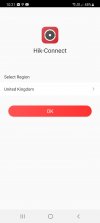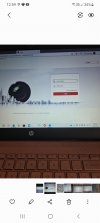A couple of things from the other screenshots you provided:
1 - On the screen setup you can set the split screens however you want. Lets say it's a 3 x 3 screen and you only have 7 cameras - you would click the X in the two unused windows. That will populate them with the Hikvision logo rather than "no video"
EDIT: Also enable audio output or you won't hear the sound from the camera when viewing/playing back on the monitor/TV
2 - It's important to set up your time date settings and NTP server settings. Firstly make sure you've selected the correct region - GMT and enter the correct time manually as close as possible. Then, set the daylight savings manually to last Sunday in March at 1AM, last Sunday in October 2AM and the offset to 60 mins. Finally once that's done, for the NTP server I set mine to uk.pool.ntp.org leave the port at 123 and the interval at 60 mins. That way your time will always be correct (the NVR will also keep the cameras correct)