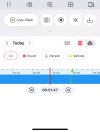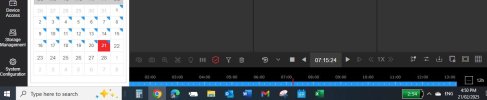Navigation
Install the app
How to install the app on iOS
Follow along with the video below to see how to install our site as a web app on your home screen.
Note: This feature may not be available in some browsers.
More options
You are using an out of date browser. It may not display this or other websites correctly.
You should upgrade or use an alternative browser.
You should upgrade or use an alternative browser.
M Series Firmware - 5.04.050_250124 Released
- Messages
- 3,587
- Points
- 113
- Thread starter
- #23
I have tried to add doorbells DS-KV6113-WPE1(B) and DS-KB88113-IME1(B)
to a DS-7616NI-M2/16P with V5.04.050 build 250124
as Access Control Device it shows online but will not add.
Got it done now manual add Hikvision _RSTP Protocol
You shouldn't need RTSP protocol. Mine didn't show online at all. I went to Device Access and added it manually with just the IP address and admin password.
Lock Screen Password
With System Config > Basic Info > Lock Screen Password set to off, the previous version would still require the pattern or password to be entered following a reboot when exiting the live view. This is resolved in this version (reported first in the other thread)
Playback Timeline Human Motion Markers
The markers for motion detection were missing in both local playback UI and Hik-Connect in version 5.04.020_241106. This was patched and fixed in 5.04.020_250113 (available on UK portal). That fix carries over into 5.04.050 thankfully.
Normal Playback - Human Vehicle Filter plus Play Strategy
1 - Human and Vehicle filter are enabled by default. No change there.
2 - Selecting Normal Playback > Settings (gear wheel) > Skip Normal Video on is temporary. For any setting on the Play Stategy fly out menu, the settings are only maintained while the Playback tab remains open on the local UI toolbar; once closed they revert to the default settings.
I've been told that the above is intentional and I'm not a fan of this change. Previously (prior to 5.04.020) selecting normal playback would have the Human/Vehicle filter icons deselected. By having Play Strategy > Skip Normal Video turned on, playback would always start at 00:00 on the selected day. The Human and/or Vehicle filter icons in the lower left could then be used as a one click toggle enabling you to skip between alerts but revert to full timeline playback if something of interest was detected. To get that same functionality now you have to:
I can't imagine a valid reason for that change.
- turn on Skip Normal video
- leave the Playback tab open in the toolbar
- each time you change camera deselect both Human and Vehicle filters
- manually move the timeline back to 00:00
Normal Playback - Playback Speed
The playback speed can only be adjusted during normal playback when the Human and Vehicle filters are deselected. The icons are missing to adjust speed and the options are greyed out in Play Strategy.
Normal Playback/Event Playback - Lower 'Actions' Toolbar
In normal or event playback moving the mouse pointer above the timeline causes the transparent actions toolbar to be revealed. That toolbar contains actions for Capture, Clip, Digital Zoom, Tag, Lock, Audio on. However, using the Smart Search in Normal Playback or More > Dual VCA > Motion, Intrusion, Line search in Normal or Event Playback will prevent that toolbar from displaying. If you need to use any of those functions you will have to exit out of the search first. Unfortunately that means that to continue on you'll need to start the search and draw the area or line from scratch.
Intercom/Doorbell Camera
Previously it wasn't possible to add a door station to the NVR. You can now add the doorbell camera as an Access Control Device without needing to use RTSP.
In version 4 UI you could add IoT alarms. That enabled you to configure an alarm for when the outdoor station was called. I cannot find any way of doing that in this version. In Event Center > Event Configuration there is no option for IoT alarms as there was in V4 and nothing for Access Control Event. Maybe I'm missing something but I've searched everywhere.... In Event Search > Event Type 'Access Control Event' is an available search type. I used to use this search to show every time someone had called on the KV6113 outdoor station and could configure linkage actions for the call button being pushed. That doesn't seem to be possible :-(
Thanks for the above. Installed this version successfully and everything seems to be working as per your above.
Question - when using Web UI and using the Playback function, the playback timeline doesn't show any human event markers (I just have a solid light blue shading on the timeline). Is there something I haven't set correctly or is this feature missing from the Web UI?
Note when using HikConnect on my iPhone, the Playback timeline shows the human event markers.
Thanks for any of your thoughts here.
- Messages
- 3,587
- Points
- 113
- Thread starter
- #25
The Human markers are showing on the timeline during web payback on mine. I'm using Safari on MacOS so not sure about other browsers but will check later. There's nothing special needed for them to show apart from obviously the Human box being ticked for the camera in the motion detection setup.Question - when using Web UI and using the Playback function, the playback timeline doesn't show any human event markers (I just have a solid light blue shading on the timeline). Is there something I haven't set correctly or is this feature missing from the Web UI?
Very strange then for me.The Human markers are showing on the timeline during web payback on mine. I'm using Safari on MacOS so not sure about other browsers but will check later. There's nothing special needed for them to show apart from obviously the Human box being ticked for the camera in the motion detection setup.
I tried both Edge and Chrome browsers on a PC and no event markers on Playback timeline, and yet on my iPhone I have them. See attached screenshots - first one is on iPhone and there is an event just before 08:00, and yet on the 2nd image from a Chrome browser, nothing for the same camera and date/time playback.
Appreciate if you or anyone else has any thoughts on how to fix this.
iPhone:
Chrome/Edge:
Attachments
- Messages
- 3,587
- Points
- 113
- Thread starter
- #27
Very strange then for me.
I tried both Edge and Chrome browsers on a PC and no event markers on Playback timeline, and yet on my iPhone I have them. See attached screenshots - first one is on iPhone and there is an event just before 08:00, and yet on the 2nd image from a Chrome browser, nothing for the same camera and date/time playback.
Appreciate if you or anyone else has any thoughts on how to fix this.
iPhone:
View attachment 12544
Chrome/Edge:
View attachment 12545
The first obvious thing I notice is that your browser has no Human or Vehicle icons above the timeline whereas mine does.
You didn’t detail what cameras you have? If they’re not AcuSense the browser won’t show Human Vehicle markers or icons
Hi - the 2 types of cameras I have are:The first obvious thing I notice is that your browser has no Human or Vehicle icons above the timeline whereas mine does.
You didn’t detail what cameras you have? If they’re not AcuSense the browser won’t show Human Vehicle markers or icons
- DS-2CD2T87G2-L
- DS-2CD2387G2-LU
And camera data sheet states:
What’s interesting is the iPhone playback on Hik Connect has the markers, indicating cameras must support?
- Messages
- 3,587
- Points
- 113
- Thread starter
- #29
Ok so they’re both AcuSense but In your event setup for motion detection is motion detection enabled and is the Human box ticked? That’s what’s needed - the NVR is not just going to analyse all footage and put Human markers in the timeline; you need to create that event and filter it to Human and/or vehicle.Hi - the 2 types of cameras I have are:
- DS-2CD2T87G2-L
- DS-2CD2387G2-LU
And camera data sheet states:
View attachment 12546
What’s interesting is the iPhone playback on Hik Connect has the markers, indicating cameras must support?
Ok so they’re both AcuSense but In your event setup for motion detection is motion detection enabled and is the Human box ticked? That’s what’s needed - the NVR is not just going to analyse all footage and put Human markers in the timeline; you need to create that event and filter it to Human and/or vehicle.
Yes I have Human Detection enabled (which is the only one I want) per below.
- Messages
- 3,587
- Points
- 113
- Thread starter
- #31
Check the setting below:
Yes, that is also set correctly per below:
- Messages
- 3,587
- Points
- 113
- Thread starter
- #33
I'll try the browsers you've tried and post back shortly.....What you're missing in your images is this:
- Messages
- 3,587
- Points
- 113
- Thread starter
- #34
@JohnD - I know what the issue is....you're going to want to slap yourself...I'll try the browsers you've tried and post back shortly.....What you're missing in your images is this:
View attachment 12551
Similar threads
- Replies
- 174
- Views
- 7K