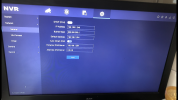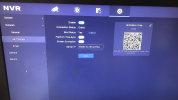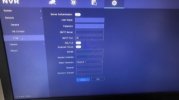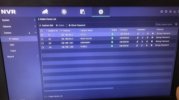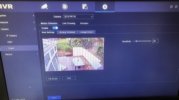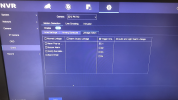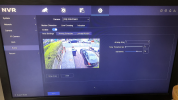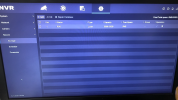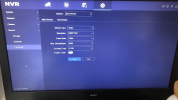Hi All,
I'm running a DS-7616NI-K2 / 16P
Previously when checking a camera I have been able to go into playback (this is on a browser, for example Chrome, but browser doesn't matter) and I was able to set a camera to single playback mode, click the event type button and select Intrusion Detection and draw a box on the feed. This would then put markers for any intrusion into that area. This was ideal for checking things outside my usual intrusion or line detection.
At some point in the last few months, this has stopped working. I have updated all the cameras to the latest firmware versions and also the NVR. I have confirmed "Enable Dual VCA" is selected both on the back end (the NVR) and on the front end (the cameras). I have tried Chrome, Edge and IE. I have restarted all cameras and the NVR.
But there are still no markers?
Anyone know why the retrospective VCA no longer works? It was an amazingly useful feature.
I'm running a DS-7616NI-K2 / 16P
Previously when checking a camera I have been able to go into playback (this is on a browser, for example Chrome, but browser doesn't matter) and I was able to set a camera to single playback mode, click the event type button and select Intrusion Detection and draw a box on the feed. This would then put markers for any intrusion into that area. This was ideal for checking things outside my usual intrusion or line detection.
At some point in the last few months, this has stopped working. I have updated all the cameras to the latest firmware versions and also the NVR. I have confirmed "Enable Dual VCA" is selected both on the back end (the NVR) and on the front end (the cameras). I have tried Chrome, Edge and IE. I have restarted all cameras and the NVR.
But there are still no markers?
Anyone know why the retrospective VCA no longer works? It was an amazingly useful feature.