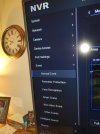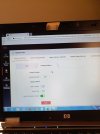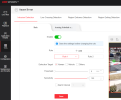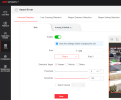Navigation
Install the app
How to install the app on iOS
Follow along with the video below to see how to install our site as a web app on your home screen.
Note: This feature may not be available in some browsers.
More options
You are using an out of date browser. It may not display this or other websites correctly.
You should upgrade or use an alternative browser.
You should upgrade or use an alternative browser.
DS-2DE4225IWG-E hikvision
- Thread starter slou73
- Start date
Solution
It's down there... either use the scroll bar on the right side of the screen:
View attachment 12647
or lower the zoom level in the browser:
View attachment 12648
Hi @slou73
I have a DS-2DE4A225IWG-E, and the auto-tracking works pretty well... first, I think you may have a typo in the model number:
I'm pretty sure you meant DS-2DE4A225IWG-E (just missing the "A")? Please confirm if this is correct.
On another thread you posted:
As @abefroman7 mentioned on that thread, you need to be able to access the camera's web GUI with a computer in order to configure the auto-tracking (It cannot be done from your phone or the TV/mouse connected to the NVR) ...
First you need to confirm that "virtual host" is enabled on your NVR... in order to do this, you need to access the NVR's web GUI using a computer because the "virtual host" setting is not available on the NVR's console (TV) menus...
So, you need to know the NVR's IP address... if you don't know it, you can find it on the console menu (TV) at "Network/TCPIP/IPv4 Address"... then open a browser on a computer (on the same LAN as the NVR) and use the NVR IP address to get to the NVR GUI login page and login using the NVR username/password...
I'll stop here and wait for a reply as I'm not sure how familiar you are with this... maybe you need more details, or maybe you are already familiar with this stuff... let me know.
Also, what is your NVR model number?
I have a DS-2DE4A225IWG-E, and the auto-tracking works pretty well... first, I think you may have a typo in the model number:
DS-2DE4225IWG-E
I'm pretty sure you meant DS-2DE4A225IWG-E (just missing the "A")? Please confirm if this is correct.
On another thread you posted:
I've got it set up to phone and tv and really struggling
As @abefroman7 mentioned on that thread, you need to be able to access the camera's web GUI with a computer in order to configure the auto-tracking (It cannot be done from your phone or the TV/mouse connected to the NVR) ...
First you need to confirm that "virtual host" is enabled on your NVR... in order to do this, you need to access the NVR's web GUI using a computer because the "virtual host" setting is not available on the NVR's console (TV) menus...
Using a browser access the NVR (can’t be done on the local screen). In Settings > Network > Advanced > Other enable ‘Virtual Host’ and save. With Virtual Host you can use the browser directly by adding :65001 to the NVR address for cam 1 :65002 for cam 2 and so on.
So, you need to know the NVR's IP address... if you don't know it, you can find it on the console menu (TV) at "Network/TCPIP/IPv4 Address"... then open a browser on a computer (on the same LAN as the NVR) and use the NVR IP address to get to the NVR GUI login page and login using the NVR username/password...
I'll stop here and wait for a reply as I'm not sure how familiar you are with this... maybe you need more details, or maybe you are already familiar with this stuff... let me know.
Also, what is your NVR model number?
Upvote
0
- Thread starter
- #3
Sorry for late replyHi @slou73
I have a DS-2DE4A225IWG-E, and the auto-tracking works pretty well... first, I think you may have a typo in the model number:
I'm pretty sure you meant DS-2DE4A225IWG-E (just missing the "A")? Please confirm if this is correct.
On another thread you posted:
As @abefroman7 mentioned on that thread, you need to be able to access the camera's web GUI with a computer in order to configure the auto-tracking (It cannot be done from your phone or the TV/mouse connected to the NVR) ...
First you need to confirm that "virtual host" is enabled on your NVR... in order to do this, you need to access the NVR's web GUI using a computer because the "virtual host" setting is not available on the NVR's console (TV) menus...
So, you need to know the NVR's IP address... if you don't know it, you can find it on the console menu (TV) at "Network/TCPIP/IPv4 Address"... then open a browser on a computer (on the same LAN as the NVR) and use the NVR IP address to get to the NVR GUI login page and login using the NVR username/password...
I'll stop here and wait for a reply as I'm not sure how familiar you are with this... maybe you need more details, or maybe you are already familiar with this stuff... let me know.
Also, what is your NVR model number?
I've found out last night that the system don't have Auto Tracking on it
Nvr ds-760nxi-k1/4p(d)
Cam Ds-2de4a225iwg-e
Upvote
0
- Thread starter
- #4
@johnfitzy I'm at work till 2.30 can you help me out later when I get home
Upvote
0
- Thread starter
- #5
Okay I've done that enabled virtual host..on laptop now what do I do?Hi @slou73
I have a DS-2DE4A225IWG-E, and the auto-tracking works pretty well... first, I think you may have a typo in the model number:
I'm pretty sure you meant DS-2DE4A225IWG-E (just missing the "A")? Please confirm if this is correct.
On another thread you posted:
As @abefroman7 mentioned on that thread, you need to be able to access the camera's web GUI with a computer in order to configure the auto-tracking (It cannot be done from your phone or the TV/mouse connected to the NVR) ...
First you need to confirm that "virtual host" is enabled on your NVR... in order to do this, you need to access the NVR's web GUI using a computer because the "virtual host" setting is not available on the NVR's console (TV) menus...
So, you need to know the NVR's IP address... if you don't know it, you can find it on the console menu (TV) at "Network/TCPIP/IPv4 Address"... then open a browser on a computer (on the same LAN as the NVR) and use the NVR IP address to get to the NVR GUI login page and login using the NVR username/password...
I'll stop here and wait for a reply as I'm not sure how familiar you are with this... maybe you need more details, or maybe you are already familiar with this stuff... let me know.
Also, what is your NVR model number?
Upvote
0
I've found out last night that the system don't have Auto Tracking on it
My DS-2DE4A425IWG-E and your DS-2DE4A225IWG-E cameras do have auto-tracking. Same cameras with the exception one is 4MP and the other is 2MP. You can configure smart events on the camera to start auto-tracking. This is where you need to go in the camera web GUI menus to configure it:
Upvote
0
Okay I've done that enabled virtual host..on laptop now what do I do?
Good... now the NVR will allow you to get to the cameras GUI web page... use the NVR IP address with ":65001" if the camera is in PoE port 1, with ":65002" if the camera is in PoE port 2, etc.
Like this:
Then you should get the camera login page:
After you login, you will probably need to download the browser "plug-in":
Close the browser after you download the plug-in... it needs to be installed with the browser closed... then log back into the camera... let me know when you get this far...
Upvote
0
- Thread starter
- #8
Had to restart computer lol so bare with me I'm all new to this beginner lolGood... now the NVR will allow you to get to the cameras GUI web page... use the NVR IP address with ":65001" if the camera is in PoE port 1, with ":65002" if the camera is in PoE port 2, etc.
Like this:
View attachment 12633
Then you should get the camera login page:
View attachment 12634
After you login, you will probably need to download the browser "plug-in":
View attachment 12635
Close the browser after you download the plug-in... it needs to be installed with the browser closed... then log back into the camera... let me know when you get this far...
Upvote
0
- Thread starter
- #10
Mines not like that on first imageView attachment 12632
My DS-2DE4A425IWG-E and your DS-2DE4A225IWG-E cameras do have auto-tracking. Same cameras with the exception one is 4MP and the other is 2MP. You can configure smart events on the camera to start auto-tracking. This is where you need to go in the camera web GUI menus to configure it:
View attachment 12630 View attachment 12631
Device name network video recorder
Upvote
0
- Thread starter
- #11
View attachment 12632
My DS-2DE4A425IWG-E and your DS-2DE4A225IWG-E cameras do have auto-tracking. Same cameras with the exception one is 4MP and the other is 2MP. You can configure smart events on the camera to start auto-tracking. This is where you need to go in the camera web GUI menus to configure it:
View attachment 12630 View attachment 12631
Can't find this? Am I doing something wrong...can I give you my number?View attachment 12632
My DS-2DE4A425IWG-E and your DS-2DE4A225IWG-E cameras do have auto-tracking. Same cameras with the exception one is 4MP and the other is 2MP. You can configure smart events on the camera to start auto-tracking. This is where you need to go in the camera web GUI menus to configure it:
View attachment 12630 View attachment 12631
Attachments
Upvote
0
Next, configure an intrusion detection area:

You can use the whole screen to start... save that and set the other parameters similar to this:

Set Human, Vehicle as you wish... and then make sure "tracking linkage" is checked on the "Arming Schedule and Linking Methods" tab:

Save that and the camera should start auto-tracking humans/vehicles whatever you set. Also confirm the advanced settings:

You may want to change these later, but these setting work best for me.
You can use the whole screen to start... save that and set the other parameters similar to this:
Set Human, Vehicle as you wish... and then make sure "tracking linkage" is checked on the "Arming Schedule and Linking Methods" tab:
Save that and the camera should start auto-tracking humans/vehicles whatever you set. Also confirm the advanced settings:
You may want to change these later, but these setting work best for me.
Attachments
Upvote
0
Similar threads
- Solved
- Replies
- 3
- Views
- 1K