Bob
Moderator
- Messages
- 22
- Points
- 8
This Tutorial is Out of Date
Please See the Tutorial Megathread for an Updated Guide
____________________________________________________________________
In this tutorial, I will guide you through the process of setting up Motion Detection along side Email notifications. These two settings used in combination work particularly well if you need a quick notification when any motion is detected.Please See the Tutorial Megathread for an Updated Guide
____________________________________________________________________
The first step you will need to take will be locating the IP address of your Hikvision Camera. If you don't know the IP address of the camera, download SADP to locate it on your network.
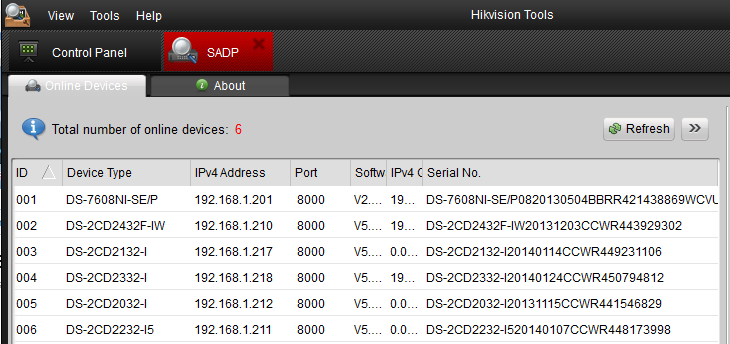
Once you have located your camera, double click on the IP address & log in to the Hikvision interface.
The Default log in is admin and default password is 12345.
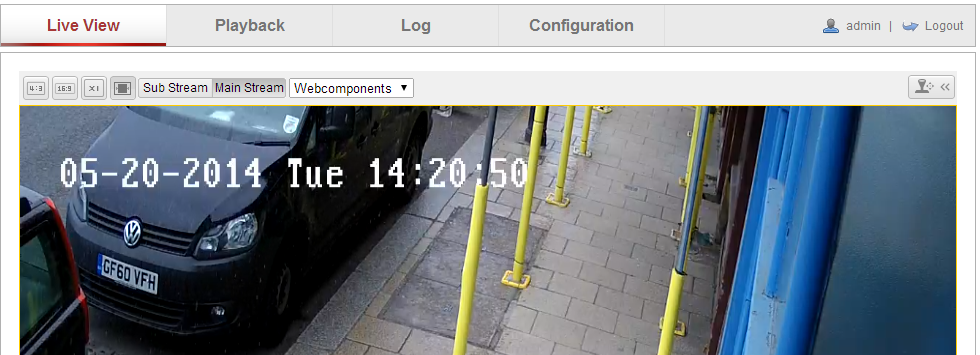
Once you have logged in, you will automatically be on the "Live View" tab. In order to set up motion detection, you should click on the "Configuration" tab.
Once on the Configuration tab, on the left hand side you should navigate to advanced configuration, and click on the "Network" option. Whilst you're here, you should fill out your IPv4 Default Gateway. If you don't know what that is, read here.
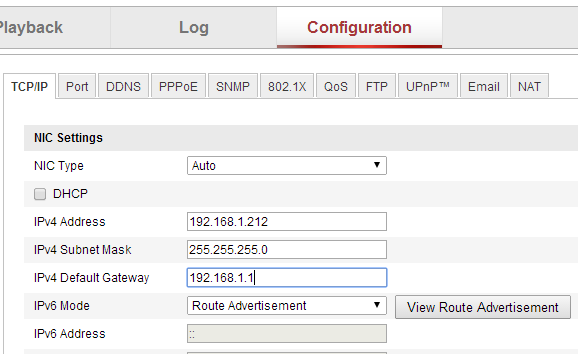
Once again, on the left hand side, there is an option called "Event" Click on this, and you will be taken to a screen which gives you an option to set up motion detection. Clicking Draw Area will allow you to drag boxes over the live view, these boxes are the areas that will detect motion. The sensitivity can also be adjusted.
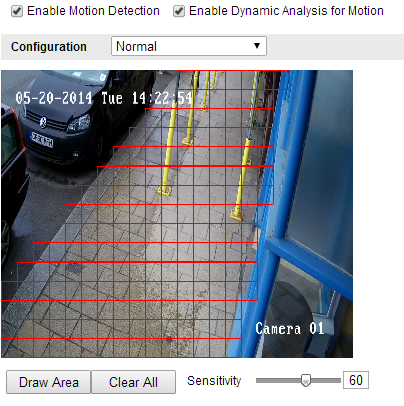
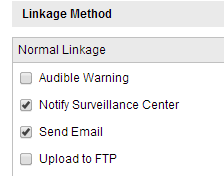
On the left hand side, click on network, and there will be a tab called "Email" This is where you will need to fill in the information. For an overview of the information need to make this work, look below.
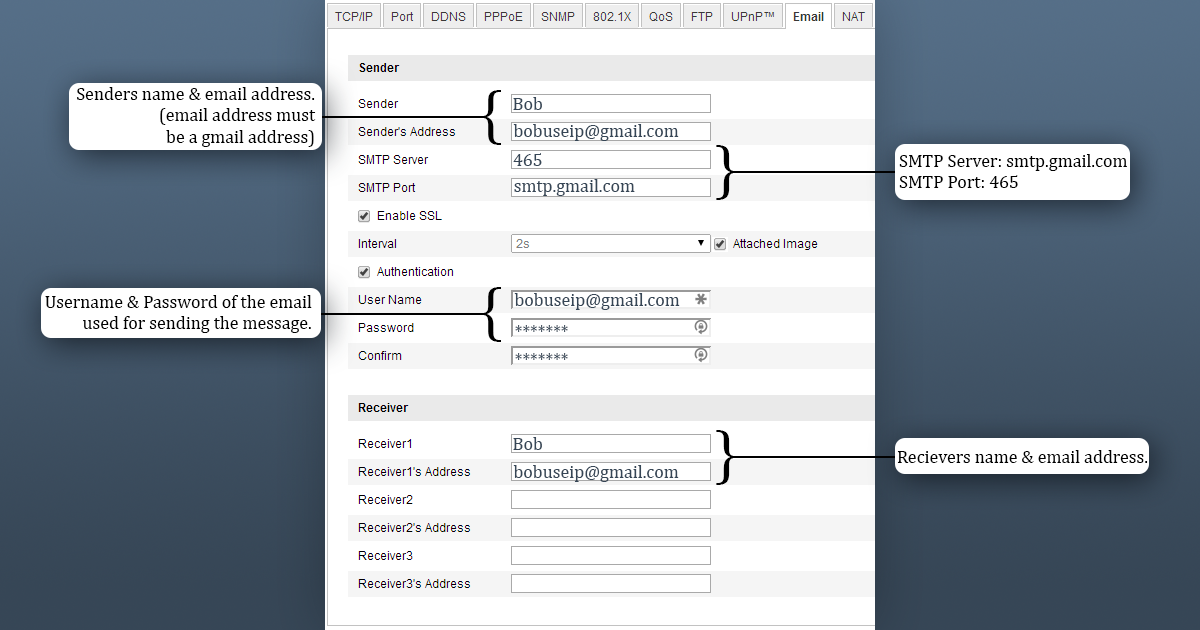
Once this is filled in, and you have applied the settings, motion detection should be working. When something moves in front of the designated area you should receive an email notifying you of this. If you receive an abundance of emails, you should try playing with the motion detection sensitivity.
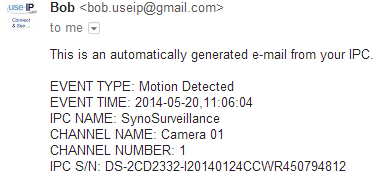
Last edited by a moderator:

