Bob
Moderator
- Messages
- 22
- Points
- 8
In this guide, I will show you how to add your Hikvision NVR to iVMS-4200.
What is iVMS-4200?
iVMS, otherwise known as Intelligent video management system is a piece of software from Hikvision, which can be used to view, record & configure IP cameras + NVR's. iVMS allows you to set up an NVR without plugging in a monitor in to it (You can set it up straight from your PC).
You can download iVMS here.
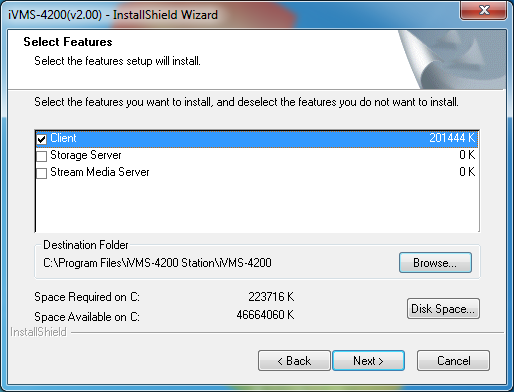
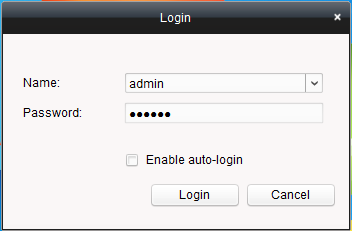
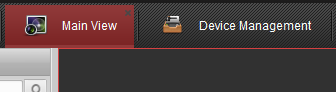
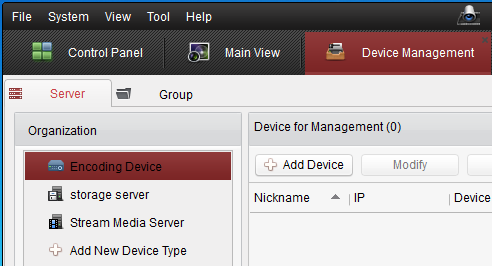
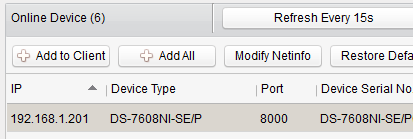
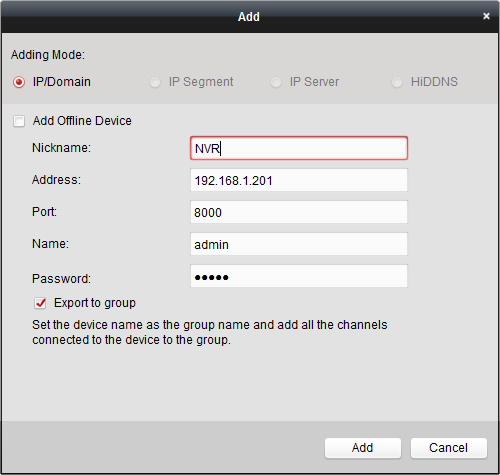
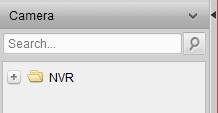
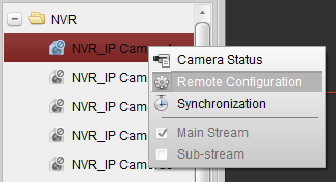
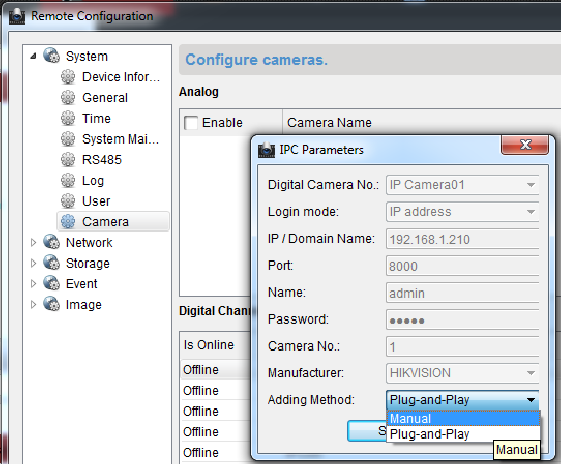
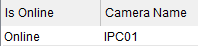
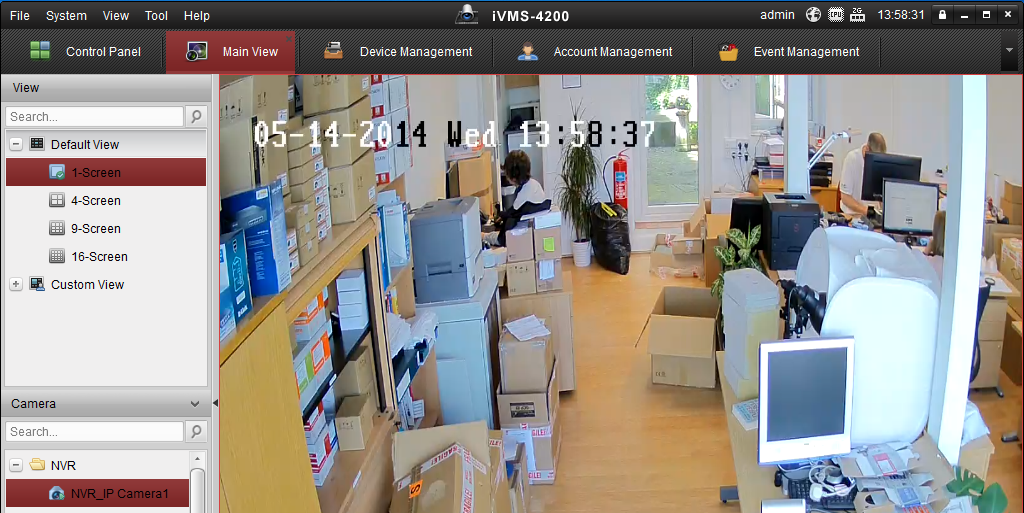
What is iVMS-4200?
iVMS, otherwise known as Intelligent video management system is a piece of software from Hikvision, which can be used to view, record & configure IP cameras + NVR's. iVMS allows you to set up an NVR without plugging in a monitor in to it (You can set it up straight from your PC).
You can download iVMS here.
____________
- Once you have downloaded the installer, go through the first steps until you arrive at this stage
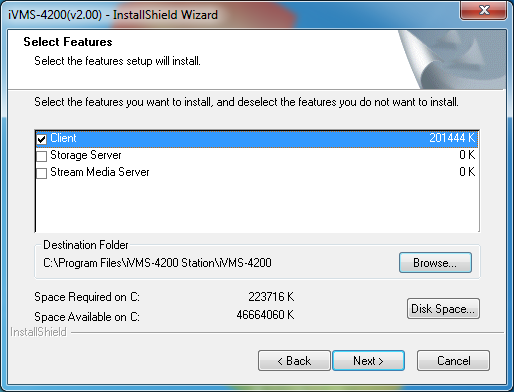
- Make sure that the client option is ticked, as this is the software we want to use. On this slide you are also able to select a destination folder for the software, if you wish.
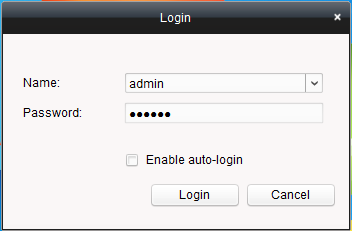
- After the installation, it will bring you to a log-in page. The username will be admin, and the default password will be 123456.
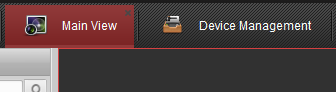
- Once the software has launched, you will be on the tab "Main View". Change to the "Device Management" tab.
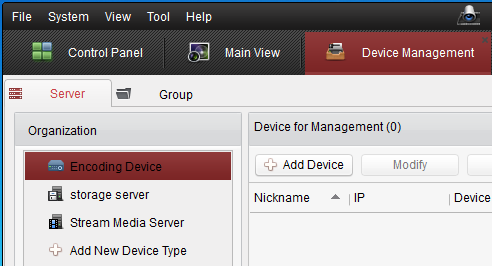
- Click on the server tab (you will automatically start on the group tab), and you should be shown a screen that is similar to the screenshot above.
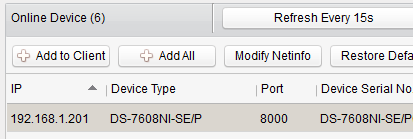
- In the online devices tab (down in the bottom of the window) locate the IP address of your NVR, and click the "+ Add to client" Button.
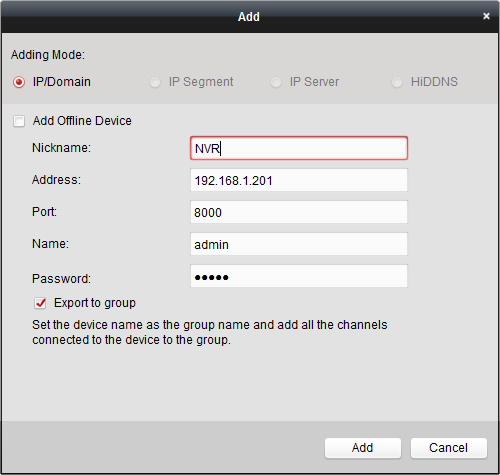
- Give your NVR a Nickname (This is what iVMS will call the NVR) and check that the rest of the information is correct. The default password to a Hikvision NVR is 12345.
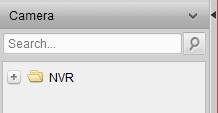
- Navigate back to the "Main View" Tab. On the left hand side, there will be a side-bar that has a folder in it called whatever you decided to name your NVR.
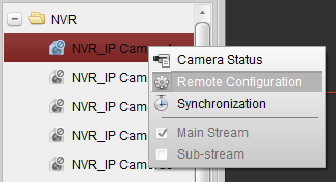
- Open the drop down menu of the folder by hitting the "+" Button, and right click one of the camera ports and select"Remote Configuration"
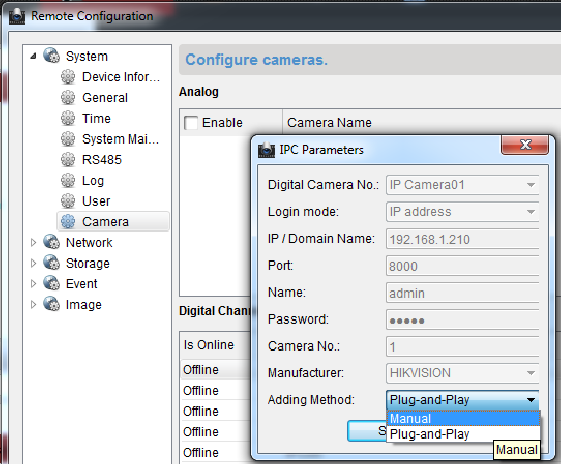
- On the pop-up window, click on the "Camera" option on the left hand side. Click on one of the Digital channel ports (I selected "IPC01" simply because it's the first in the list) and click the modify button. Change the Adding Method to Manual, and enter in the information of the camera you want to add.
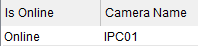
- Apply the settings, and hit refresh. Within a few seconds you should see the Camera you selected change from Offline to Online. This means your camera has successfully connected to the NVR.
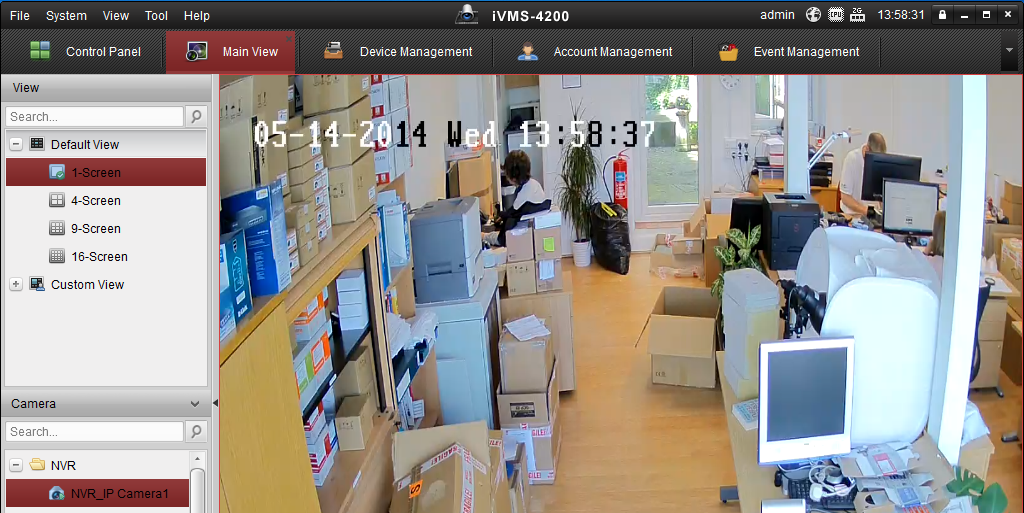
- Go back to the "Main View" Tab, and drag the "NVR(or other nickname you chose)_IP Camera1" into the main screen. Congratulations, you have added a camera to your Hikvision NVR!
__________
If you have any further questions feel free to ask me in the comments below.
If you wish to buy a Hikvision NVR, check out our shop
here
.

