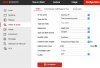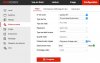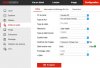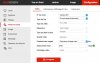Joefrey Longueville
Member
- Messages
- 6
- Points
- 1
Hello,
First, excuse my English but I am from Belgium and I speak French...
I would like to thank you for your forum and videos on YouTube. They were very helpful for me for making my choice and I finally bought a Hikvision DS-2CD2042WD-I.
I thought that it would be better to have something dedicated for recording and not use my computer hard disk so I also bought a Hikvision DS-7604NI-E1/4P/A and I will be receiving Tuesday a Western Digital Purple 3Tb HDD.
If all of this will work well, I will add one or two more IP Cameras.
Now, my problem. I will try to explain the best that I can but once again, excuse my English:
I am working on an iMac. The NVR is connected to my Provider's router with an Ethernet wire. The IP Cam is connected to the NVR port number 1 with an Ethernet wire.
The first problem was that the IP Cam is with the IP 192.168.1.64 and this is the address that my provider use exclusively for TV signal. When I go to my provider's router menu, I can see this list:
Gateway IP: 192.168.1.1
Subnet Mask: 255.255.255.0
IPv4 Pool Start:192.168.1.2
IPv4 Pool End: 192.168.1.63
IPv4 TV Pool Start: 192.168.1.64
IPv4 TV Pool End: 192.168.1.127
Lease Time: 3600
Because of this, I was not able to see the IP Cam, and therefore not able to change any of the settings.
I don't have PoE injector or a DC 12V adapter so my only option to bring power to the IP cam is to plug it to the NVR.
After struggle for a while, I finally found on internet that you have to add an Ethernet wire from your router to the NVR in one of the port that is normaly use for an IP Cam. I don't know why, I don't know how, but this works. I was then able to finally see the IP Cam with iVMS4200 and could change the IP from 192.168.1.64 to 192.168.1.21 (my router gave the NVR the IP 192.168.1.20 so I wanted to stay close and have a logical list). I also activated it by clicking on the button.
I also change the password for a strong one (7 letters (with capitals) and 4 numbers)
I thought that this will be good but ...
When I use the web browser to see the IP Cam and enter 192.168.1.21 in the URL bar, I have a login screen and I enter the user name and password that I defined with iVMS 4200. I am then able to see correctly the video feed from the IP Cam, change the settings, image quality, time stamp, ... I also have the same thing on my iPhone with iVMS-4500.
Still with iVMS4200, when I check for online device I have the NVR and the IP Cam, both of them with a small image of what the camera is filming. So I just exported the NVR so that if I add IP Cam in the future I will only have one menu on the left part of the live view screen (much clear).
Back to the web browser...
When I enter the url 192.168.1.20, I am able to enter the NVR menus. At the beginning I could not detect the IP Cam. After adding the second Ethernet wire from the router to the NVR port number 4 I was able to see it.
I remembered having read somewhere that you have to have the same user name and password on all devices so I changed the password for the same as the IP Cam (user name is still admin on both).
I can go in every menu but when I try the live view, I have a grey screen, no error message regarding a plugin, and the small icon on the left with a camera 01 - picture of a camera - feed selection.
If I click on the "Camera 01" I have an error message in the lower right corner that says "Live view failed"
This is where I am now ... I can see the camera images with iVMS4200 on my iMac, with iVMS4500 on my iPhone, and on my iMac web browser if I connect to the IP Cam.
If I connect to the NVR with the web browser, it detect the IP Camera, says that the IP Cam is online (in Configuration-System tab) but doesn't show anything.
And last, if I remove the Ethernet wire that I add from the router to the NVR port number 4, the IP Cam is not detected anymore (web browser, iVMS4200 and iVMS4500)
I tried on both device a factory reset (and had to change IP Cam IP again with iVMS4200) and have the latest firmware but the problem remains.
To help you help me, these are the informations about my configuration:
Network Video Recorder DS-7604NI-E1/4P/A
Firmware: V3.4.90 build 161008
Version Encoder: V5.0 build 160924
Web version: V4.0.1 build 160930
Plug-in version: V3.0.6.8
IP Camera DS-2CD2042WD-I
Firmware: V5.4.0 build 160511
Version Encoder: V7.3 build 160401
Web version: V4.0.1 build 160324
Plug-in version: V3.0.6.1
Sorry for beeing so long but I don't really know what you need for helping me, and I hope you will find a solution for me.
Thank you very much.
Best regards,
Joefrey
First, excuse my English but I am from Belgium and I speak French...
I would like to thank you for your forum and videos on YouTube. They were very helpful for me for making my choice and I finally bought a Hikvision DS-2CD2042WD-I.
I thought that it would be better to have something dedicated for recording and not use my computer hard disk so I also bought a Hikvision DS-7604NI-E1/4P/A and I will be receiving Tuesday a Western Digital Purple 3Tb HDD.
If all of this will work well, I will add one or two more IP Cameras.
Now, my problem. I will try to explain the best that I can but once again, excuse my English:
I am working on an iMac. The NVR is connected to my Provider's router with an Ethernet wire. The IP Cam is connected to the NVR port number 1 with an Ethernet wire.
The first problem was that the IP Cam is with the IP 192.168.1.64 and this is the address that my provider use exclusively for TV signal. When I go to my provider's router menu, I can see this list:
Gateway IP: 192.168.1.1
Subnet Mask: 255.255.255.0
IPv4 Pool Start:192.168.1.2
IPv4 Pool End: 192.168.1.63
IPv4 TV Pool Start: 192.168.1.64
IPv4 TV Pool End: 192.168.1.127
Lease Time: 3600
Because of this, I was not able to see the IP Cam, and therefore not able to change any of the settings.
I don't have PoE injector or a DC 12V adapter so my only option to bring power to the IP cam is to plug it to the NVR.
After struggle for a while, I finally found on internet that you have to add an Ethernet wire from your router to the NVR in one of the port that is normaly use for an IP Cam. I don't know why, I don't know how, but this works. I was then able to finally see the IP Cam with iVMS4200 and could change the IP from 192.168.1.64 to 192.168.1.21 (my router gave the NVR the IP 192.168.1.20 so I wanted to stay close and have a logical list). I also activated it by clicking on the button.
I also change the password for a strong one (7 letters (with capitals) and 4 numbers)
I thought that this will be good but ...
When I use the web browser to see the IP Cam and enter 192.168.1.21 in the URL bar, I have a login screen and I enter the user name and password that I defined with iVMS 4200. I am then able to see correctly the video feed from the IP Cam, change the settings, image quality, time stamp, ... I also have the same thing on my iPhone with iVMS-4500.
Still with iVMS4200, when I check for online device I have the NVR and the IP Cam, both of them with a small image of what the camera is filming. So I just exported the NVR so that if I add IP Cam in the future I will only have one menu on the left part of the live view screen (much clear).
Back to the web browser...
When I enter the url 192.168.1.20, I am able to enter the NVR menus. At the beginning I could not detect the IP Cam. After adding the second Ethernet wire from the router to the NVR port number 4 I was able to see it.
I remembered having read somewhere that you have to have the same user name and password on all devices so I changed the password for the same as the IP Cam (user name is still admin on both).
I can go in every menu but when I try the live view, I have a grey screen, no error message regarding a plugin, and the small icon on the left with a camera 01 - picture of a camera - feed selection.
If I click on the "Camera 01" I have an error message in the lower right corner that says "Live view failed"
This is where I am now ... I can see the camera images with iVMS4200 on my iMac, with iVMS4500 on my iPhone, and on my iMac web browser if I connect to the IP Cam.
If I connect to the NVR with the web browser, it detect the IP Camera, says that the IP Cam is online (in Configuration-System tab) but doesn't show anything.
And last, if I remove the Ethernet wire that I add from the router to the NVR port number 4, the IP Cam is not detected anymore (web browser, iVMS4200 and iVMS4500)
I tried on both device a factory reset (and had to change IP Cam IP again with iVMS4200) and have the latest firmware but the problem remains.
To help you help me, these are the informations about my configuration:
Network Video Recorder DS-7604NI-E1/4P/A
Firmware: V3.4.90 build 161008
Version Encoder: V5.0 build 160924
Web version: V4.0.1 build 160930
Plug-in version: V3.0.6.8
IP Camera DS-2CD2042WD-I
Firmware: V5.4.0 build 160511
Version Encoder: V7.3 build 160401
Web version: V4.0.1 build 160324
Plug-in version: V3.0.6.1
Sorry for beeing so long but I don't really know what you need for helping me, and I hope you will find a solution for me.
Thank you very much.
Best regards,
Joefrey