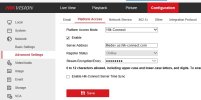Hello
My HIK Connect has stopped working when I'm not in the house and on wifi. I haven't changed anything. Everything went online so I re-added via the QR code. Seemed much better until I left the house and it just says offline. Yesterday I updated the app to the latest version in the hope that would fix it. However now it says that remotely viewing video from local devices is not supported. You can only view videos if your mobile phone is on the same LAN with the device.
Any help to fix would be greatly appreciated.
Thanks
My HIK Connect has stopped working when I'm not in the house and on wifi. I haven't changed anything. Everything went online so I re-added via the QR code. Seemed much better until I left the house and it just says offline. Yesterday I updated the app to the latest version in the hope that would fix it. However now it says that remotely viewing video from local devices is not supported. You can only view videos if your mobile phone is on the same LAN with the device.
Any help to fix would be greatly appreciated.
Thanks
Last edited by a moderator:



 )
)