- Messages
- 436
- Points
- 28
Resetting the Password of a Hikvision Device
Please see our Hikvision Tutorial Megathread for further help with Hikvision systems.
Since we last made a tutorial on how to reset the password of a Hikvision device, the process has changed a little. Bob's tutorial is now unfortunately out of date and so it's about time we updated you all on how to go about it with the new method.
Whilst some of the steps have changed, you'll still have to email Hikvision to change your password, and this can sometimes take up to 24 hours to get a reply unfortunately.
Note: If you are one of our customers, feel free to drop us an email and we'll be able to expedite the process for you.
__________________________________
First of all, you'll need an application from Hikvision called SADP. You might already have it installed on your PC if you installed the Hikvision tools from the installation CD* that tends to come included with Hikvision devices. If you don't, you can download it from here. You can either download Hikvision Tools which includes the application or simply SADP itself.
*Please note that this reset method is only available on more recent versions of SADP and depending on when you installed the camera might not be available on the version of SADP from your CD. We recommend you update SADP before continuing
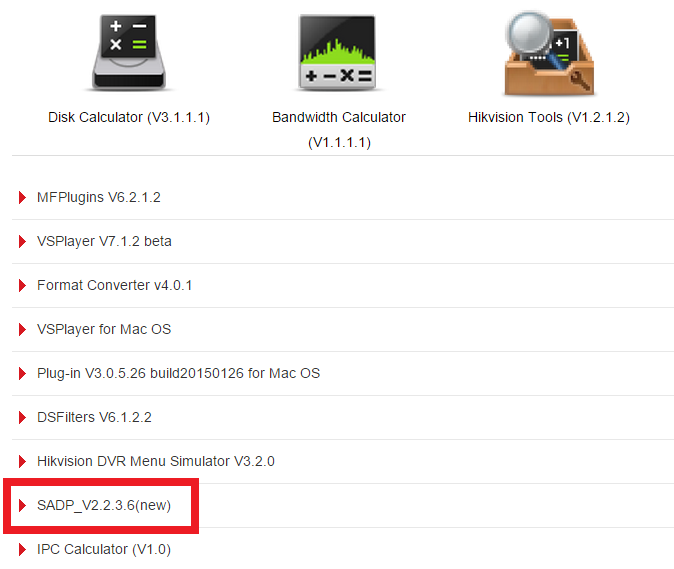
*SADP will not locate any cameras plugged directly into the ports of an NVR as they are on the devices internal network and not accessibly by the rest of the network
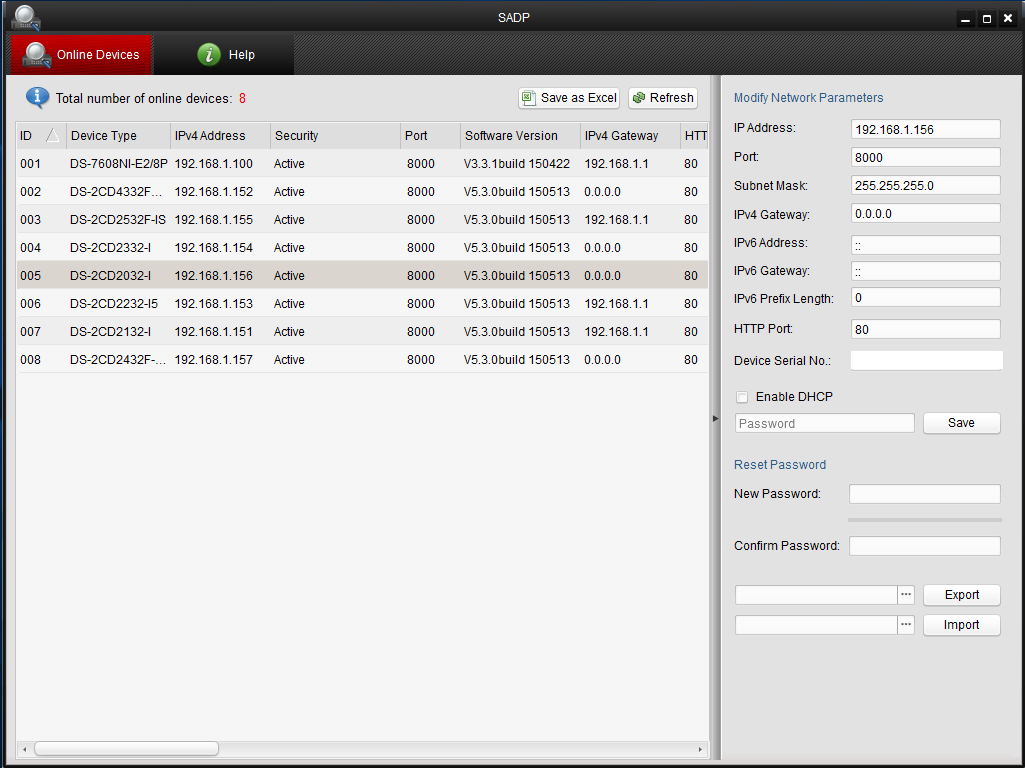
Now select the Export button.
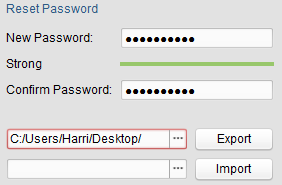

This will export a file called "DeviceKey.xml" to the location you chose in the previous step. You'll need to email this file to support@hikvision.com and request a password reset.
Hikvision will then email you with another .xml file (likely named Encrptxxxxxx.xml or similar). Save this to your PC and remember where you saved it to - you'll be using this to reset the password of the device.
Now, focus back on SADP and select the "..." button next to Import. Find the location of the file you just saved and select it. Once again, enter the new password you want in the New Password and Confirm Password field (it might not let you progress unless it's strong) and once everything is ready, hit Import.
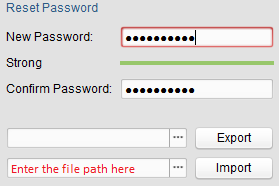
__________________________________
If you're interested in any Hikvision products, we sell the majority of their range on our webshop here.
If you're interested in any Hikvision products, we sell the majority of their range on our webshop here.
Last edited:

