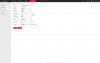Hi, 2155 is essentially the same as 2355 (same guts / different housing).
So the image in my previous Post above applies.
I've been picking-up feedback (last week) of cameras arriving in customers' hands with a very low bitrate set by HikVision by default at the factory. I think 560 Kbps was the typical reported (about 0.5Mbps), this is just too low for a good quality video stream, and causes the camera to produce poor video in an attempt not to exceed that bitrate limit.
Especially when that bitrate limit is combined with bitrate type being set to Constant.
We would recommend that whenever possible you let the camera produce its highest quality video stream, whatever bitrate that needs. On a modern Local Area Network (recent router with 1Gbps switch and ports you're very unlikely to encounter data problems).
So, for your main stream, set the settings as follows:
- Resolution = set your resolution to the maximum available from your camera - that's what you paid for!
- Bitrate Type = Variable
- Video Quality = Highest
- Frame Rate = 10 frames per second (fps) or less is adequate for most security applications (most of our YouTube videos were captured at 6fps. The Frame Rate setting has a big impact upon bandwidth and storage used, it is linear; double the fps and you'll double the bandwidth and storage used.
- Max Bitrate = 5000Kbps or more. This used to be a dropdown with selectable options, now you have to key-in a value. The CODEC, resolution and frame rate you select will all have an impact upon the bitrate/bandwidth generated /required. The important thing to know is that if you set this too low IT WILL clamp the bandwidth and result in a poor image/video. NB This setting is greyed-out if you select h.265+, so presumably the camera is able to set it to what it needs (much less with h.265+).
- Video Encoding = h.265 is more efficient (uses less bandwidth & storage) than h.264.
- H.265+ = ON. h.265+ is THE most efficient CODEC and will use the least bandwidth on your network/NVR and storage space on your HDD for any given video quality/resolution/fps. If you are able to use h.265+, then we can see no reason not to do so. Only the latest range of IP cameras offer h.265+ e.g. HikVision EasyIP3.0 (and almost all Milesight cameras). Only HikVision NVRs with a suffix -I or -K can manage and record the h.265+ (and all current Milesight NVRs). HikVision claim that h.265+ reduces bandwidth by 70% in comparison to h.264.
NB Limiting the bandwidth generally results in blocky images / video. The camera tries to make areas of the scene the same, in order to minimise the data used (bandwidth).