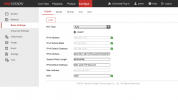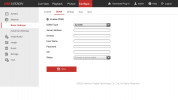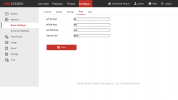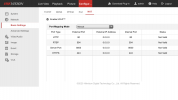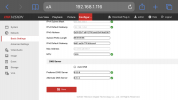jeffnorman
Active Member
- Messages
- 27
- Points
- 1
Hi all
Just been at my mothers trying to set up a DVR/cameras partly so I can keep an eye on her/the place remotely via the app. All set up ok - or so I thought - and headed home.
I've just realised I can't view access the DVR from Hik Connect now, presumably because I'm no longer on the local network.
I just found this thread
 www.use-ip.co.uk
www.use-ip.co.uk
I registered for Hik Connect using my mobile device, not the web portal. I used a QR scan to add the DVR. Is it REALLY the case that if you add via QR code it doesn't let you have remote access? I've not read this anywhere else but this site. What a ridiculous idea if so.
It's an hours drive away to my mothers so I'd really like to know I can fix it before I head over there again. Is it just going to be a case of unbinding the DVR (if it's even bound) and re adding it my Hik Connect account via the web portal and the serial number? This will definitely work? Is there anything else I need to do, possibly to my mothers router etc.
Many thanks in advance
Just been at my mothers trying to set up a DVR/cameras partly so I can keep an eye on her/the place remotely via the app. All set up ok - or so I thought - and headed home.
I've just realised I can't view access the DVR from Hik Connect now, presumably because I'm no longer on the local network.
I just found this thread
Hik-Connect - Accessing Hikvision DS-2DE5425IW-AE S5 cameras from Hik-Connect when off-site?
Hi, I apologise in advance if this was already being covered, but I'm really stuck. I've bought two DS-2DE5425IW-AE S5 cameras, had some trouble activating them, but got it in the end. Only thing is I can't connect to them via mobile data on my phone app, only works on home WiFi. The cams...
I registered for Hik Connect using my mobile device, not the web portal. I used a QR scan to add the DVR. Is it REALLY the case that if you add via QR code it doesn't let you have remote access? I've not read this anywhere else but this site. What a ridiculous idea if so.
It's an hours drive away to my mothers so I'd really like to know I can fix it before I head over there again. Is it just going to be a case of unbinding the DVR (if it's even bound) and re adding it my Hik Connect account via the web portal and the serial number? This will definitely work? Is there anything else I need to do, possibly to my mothers router etc.
Many thanks in advance