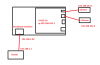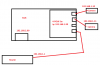equipment
DS-2CD2342WD-I
firm V5.5.53 build 180730
DS-2CD2385G1-I
V5.5.83 build 190221
DS-7604NI-E1 / 4P
V3.4.103 build 181226
I have managed to set up email alerts sent from the NVR to a gmail address. However the images are only attached to maybe one every 20 emails and the image size of the attached images are tiny. 32kb with 352 x 240 pixel resolution.
If I understand correctly this is a basic limitation of the NVR ? Also am I correct that a solution to this would be to send the email event images directly from the cameras and not the NVR. If the solution is to use the cameras to send the emails then I am struggling to set the network parameters correctly as I cant get the send email test to succeed.
Any advice please....I have attached images of the network settings I currently have. The nvr settings sends emails....the cam ones do not.
Thanks
DS-2CD2342WD-I
firm V5.5.53 build 180730
DS-2CD2385G1-I
V5.5.83 build 190221
DS-7604NI-E1 / 4P
V3.4.103 build 181226
I have managed to set up email alerts sent from the NVR to a gmail address. However the images are only attached to maybe one every 20 emails and the image size of the attached images are tiny. 32kb with 352 x 240 pixel resolution.
If I understand correctly this is a basic limitation of the NVR ? Also am I correct that a solution to this would be to send the email event images directly from the cameras and not the NVR. If the solution is to use the cameras to send the emails then I am struggling to set the network parameters correctly as I cant get the send email test to succeed.
Any advice please....I have attached images of the network settings I currently have. The nvr settings sends emails....the cam ones do not.
Thanks

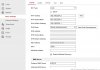
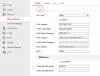
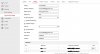
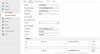


 not a puny one XD u can also connect stand alone interface of your nvr to another port of router and set two ip like set 192.168.2.1 on your router and 192.168.2.99 on your NVR by this your nvr have internet access too however i do not know about your routing and how you access internet?! (idk how you have a router which could not set a simple static route on it!!!)
not a puny one XD u can also connect stand alone interface of your nvr to another port of router and set two ip like set 192.168.2.1 on your router and 192.168.2.99 on your NVR by this your nvr have internet access too however i do not know about your routing and how you access internet?! (idk how you have a router which could not set a simple static route on it!!!)