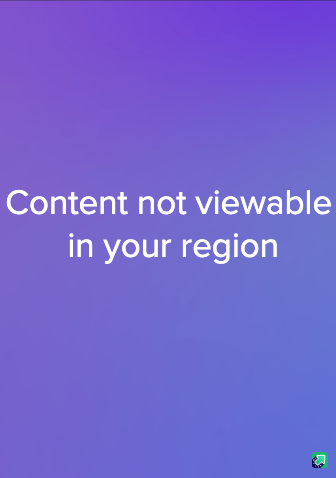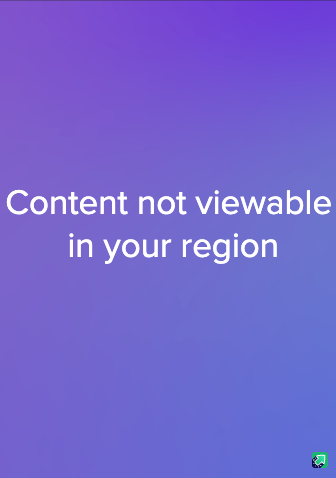- Messages
- 436
- Points
- 28
Replacing a Faulty Hikvision PoE Connector
Recently we've had a few customers who have experienced some issues with the PoE connectors on the pigtail of their Hikvision device that has caused it to stop receiving power. This can be as a result of a lot of things - faulty weatherproofing leading to corrosion within the connector, damaging it or just plain bad luck.
Hikvision themselves unfortunately do not offer replacement PoE connectors so you'll have to do a third-party workaround
We have since investigated this issue and found a way to replace the connector rather than necessitate a complete replacement. Thankfully it's relatively straightforward! All you'll need is a Cat5e surface mount box which can be found cheaply online and a punch-down tool.
In this guide, we used the Intellinet single-port Cat5e surface mount box and a damaged Hikvision DS-2CD2532F-I which you can purchase (undamaged, don't worry!) from our webshop.
__________________________________
First of all, you'll need to chop off the faulty PoE connector from the cable connecting it to the camera using a sharp tool, knife or pair of scissors even. It shouldn't matter a great deal where you cut the cable but it's preferable to do it close to the connector itself - try and keep the cut straight.
Now, strip the cable that you've left yourself with back approximately an inch to expose the 8 coloured wires within. Usually these cables are coloured to a very common standard but, presumably due to Hikvision being a Chinese product, the coloured wires may not follow this standard. Below is an image of what we were met with and what wire from the usual standard each colour corresponds to.
WIRING COLOURS
Hikvision -> Standard
Orange -> Orange & White
Yellow -> Orange
Green -> Green & White
Blue -> Green
Purple -> Blue & White
Grey -> Blue
Brown -> Brown & White
White -> Brown
It is absolutely vital you get this correct - the device will not function otherwise.Hikvision -> Standard
Orange -> Orange & White
Yellow -> Orange
Green -> Green & White
Blue -> Green
Purple -> Blue & White
Grey -> Blue
Brown -> Brown & White
White -> Brown
Now, take your surface mount box and open it to reveal the inside. It should look something similar to the below.
You'll note that there are two standards you can adhere to - the T568A and T568B standards. You'll need to follow the wiring pattern indicated by the T568B standard for this to work.
Now, take your exposed coloured wires and place each coloured wire into the corresponding slot on the surface mount box (with reference to the Hikvision colour conversion posted above). You'll need to punch them down using your punch-down tool.
When you're done, it should look something like this.
Once you've completed this, you're done! Simply secure the cable with a cable-tie if possible, close up the surface mount box and mount it to a wall if you require and the camera should be functioning perfectly fine once you connect a standard RJ45 network cable to the box.
A bit of a workaround, but definitely a lot better than having to replace the entire camera!
__________________________________
In this guide, we used the Intellinet single-port Cat5e surface mount box and a damaged Hikvision DS-2CD2532F-I which you can purchase (undamaged, don't worry!) from our webshop.
If you need any further help please don't hesitate to let us know either in this thread or at support@use-ip.co.uk
In this guide, we used the Intellinet single-port Cat5e surface mount box and a damaged Hikvision DS-2CD2532F-I which you can purchase (undamaged, don't worry!) from our webshop.
If you need any further help please don't hesitate to let us know either in this thread or at support@use-ip.co.uk
Last edited: