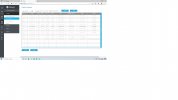Hi, I had some success last week using IP Edit in SmartTools and viewing a camera that I wasn't seeing previously. I made a note of what I did. SmartTools>Device Search>IP Edit>changed the IP Address>changed the default gateway>entered the password>clicked OK. Then I was able to click Add to complete setup of that camera. However, I have another camera to add and I reset it (milesight camera model UI 5D72 FIPCV) by pressing the reset button, then powering on the camera and keeping the reset button pressed for 10 seconds. Then I waited 3 minutes for reset to complete. When I follow the instructions above in SmartTools; when I click OK a message appears: 192.168.1.200:8060 says modify camera IP Address failed. I wonder if anyone can help?
Problem with IP Edit after reset
- Thread starter CazzaK91
- Start date