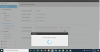Tara Brown
Member
- Messages
- 5
- Points
- 1
Firstly it is useful to know that Wisenet refers to 'firmware' as 'software' (abbreviated to S/W) throughout their site.
It has come to our attention that it is not currently possible to update Wisenet camera firmware when the cameras are directly connected to and NVR. Please see our thread about how to update your Wisenet Camera Firmware.
Use Wisenet Device Manager to search the network for you NVR and use WebViewer to access it.
To find the latest software for your NVR you will need to search for it on the Hanwha Techwin website. Use the search tool to search for the model number you have and once you open the product page click on the 'Software' dropdown where it will have a .zip file for you to download. The numbers at the end of the file name represent the software version, so compare this to the version your NVR is currently running and update if it is out of date.
The .zip file will save to your desktop and you should open it to see release notes and a .img file as in the below example:

You need the .img file to update your software. Extract/copy this file to an easily accessible location on your desktop or onto a USB, then open up the NVR in WebViewer.
Select the 'Setup' tab from the options on the top bar and select 'System Management ---> System Information'.

Click on the browse button at the end of the S/W Upgrade box which will then allow you to search for the .img file you just saved. Select the file and click 'Upgrade'. Your software update will then begin and a pop up will appear with a spinning blue circle. Once complete another pop up will appear as below:

Close the browser. Your NVR should reset itself and beep a few times. The lights on the front may go off as it refreshes itself but they should return to normal once it has completed the update. When the lights are back to their previous state (the REC light should be on), search for the NVR again using Wisenet Device Manager. Your NVR should now be up-to-date.
Please feel free to contact us if you have any issues with the process and we will do our best to help.
We urge our customers to check that all of their IP CCTV equipment is using the latest available firmware. Manufacturers release new camera and NVR firmware every few months, and often this is to deal with potential vulnerabilities so it is important that you keep your system up-to-date. This applies even if you have just purchased new equipment!
It has come to our attention that it is not currently possible to update Wisenet camera firmware when the cameras are directly connected to and NVR. Please see our thread about how to update your Wisenet Camera Firmware.
Use Wisenet Device Manager to search the network for you NVR and use WebViewer to access it.
To find the latest software for your NVR you will need to search for it on the Hanwha Techwin website. Use the search tool to search for the model number you have and once you open the product page click on the 'Software' dropdown where it will have a .zip file for you to download. The numbers at the end of the file name represent the software version, so compare this to the version your NVR is currently running and update if it is out of date.
The .zip file will save to your desktop and you should open it to see release notes and a .img file as in the below example:
You need the .img file to update your software. Extract/copy this file to an easily accessible location on your desktop or onto a USB, then open up the NVR in WebViewer.
Select the 'Setup' tab from the options on the top bar and select 'System Management ---> System Information'.
Click on the browse button at the end of the S/W Upgrade box which will then allow you to search for the .img file you just saved. Select the file and click 'Upgrade'. Your software update will then begin and a pop up will appear with a spinning blue circle. Once complete another pop up will appear as below:
Please feel free to contact us if you have any issues with the process and we will do our best to help.
We urge our customers to check that all of their IP CCTV equipment is using the latest available firmware. Manufacturers release new camera and NVR firmware every few months, and often this is to deal with potential vulnerabilities so it is important that you keep your system up-to-date. This applies even if you have just purchased new equipment!