Bob
Moderator
- Messages
- 22
- Points
- 8
If you have a recorded incident on your Hikvision NVR, preparing it for the police is an important step. Police from different areas may have different needs to meet, and it is best to talk to them beforehand.
From my experience, submitting evidence placed on a USB is a no-go, as the computers the Police use will wipe any data from a drive submitted in this manner, so the next solution is to have all footage burned onto a CD. If your cameras have a timestamp in the footage, this is very helpful (if not, I suggest you enable this feature as soon as possible.) If the time falls out of sync on the camera, this isn't a huge issue, just make sure to note exactly how many hours/minutes the camera is out by to give an accurate portrayal of time.
Another thing that will help the police would be to give a long timescale of the evidence. Even if the actual crime only takes place for 5 minutes, it doesn't hurt to include 5 minutes of footage before and after the incident (possibly even more if the police ask for it) Just include a note of when the actual crime takes place.
Now it comes to actually extracting the footage from your NVR. Head over to your NVR via it's IP address in your browser. Once you have logged in, head over to the playback tab and go to the date of the incident and using the timeline, navigate to when the crime approximately happened.
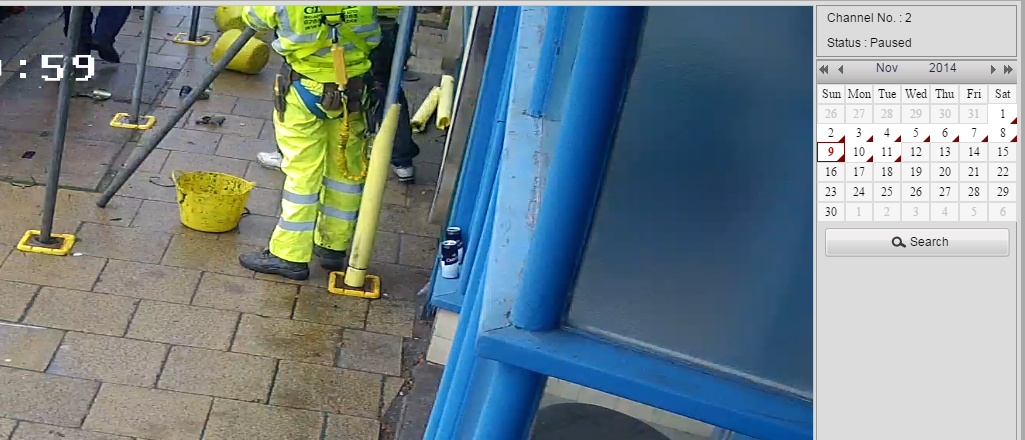
From here click the download button. A window will pop up with a list of files. (This is listed in time fragments) download the segment of footage that covers the time period you want to submit.
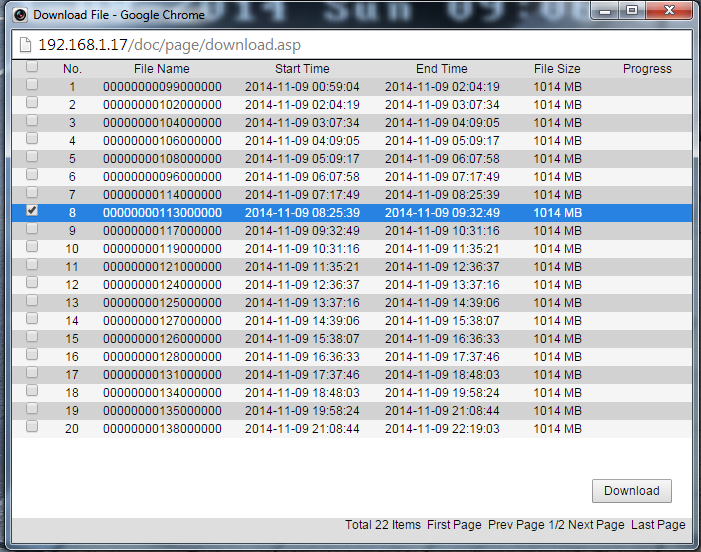
You can find out where downloaded files save to inside the local configuration tab. The downloaded file will be stored in web\DownloadFiles by default.
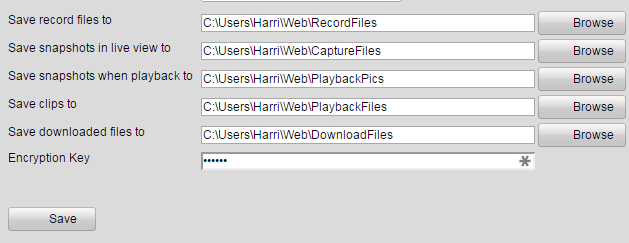
Once you have located the file, you have two options. First of all you can leave the clip unedited (make sure to take notes of when the crime takes place within the video). If your time is out of sync, take a note of how long into the clip something happens, rather than the time of incident.
Alternatively you can clip the video. As previously stated, it's a good idea to leave 5 minutes both before & after the incident.
Once you have done this, don't compress the footage with any software, as this will damage the quality. It's okay to clip the footage if you're not having to re-render anything. Proceed to burn the video onto a disk, and the police will take a statement from you.
this is all you have to do, but if you have any further questions, feel free to ask below and I will be happy to expand on points.
From my experience, submitting evidence placed on a USB is a no-go, as the computers the Police use will wipe any data from a drive submitted in this manner, so the next solution is to have all footage burned onto a CD. If your cameras have a timestamp in the footage, this is very helpful (if not, I suggest you enable this feature as soon as possible.) If the time falls out of sync on the camera, this isn't a huge issue, just make sure to note exactly how many hours/minutes the camera is out by to give an accurate portrayal of time.
Another thing that will help the police would be to give a long timescale of the evidence. Even if the actual crime only takes place for 5 minutes, it doesn't hurt to include 5 minutes of footage before and after the incident (possibly even more if the police ask for it) Just include a note of when the actual crime takes place.
Now it comes to actually extracting the footage from your NVR. Head over to your NVR via it's IP address in your browser. Once you have logged in, head over to the playback tab and go to the date of the incident and using the timeline, navigate to when the crime approximately happened.
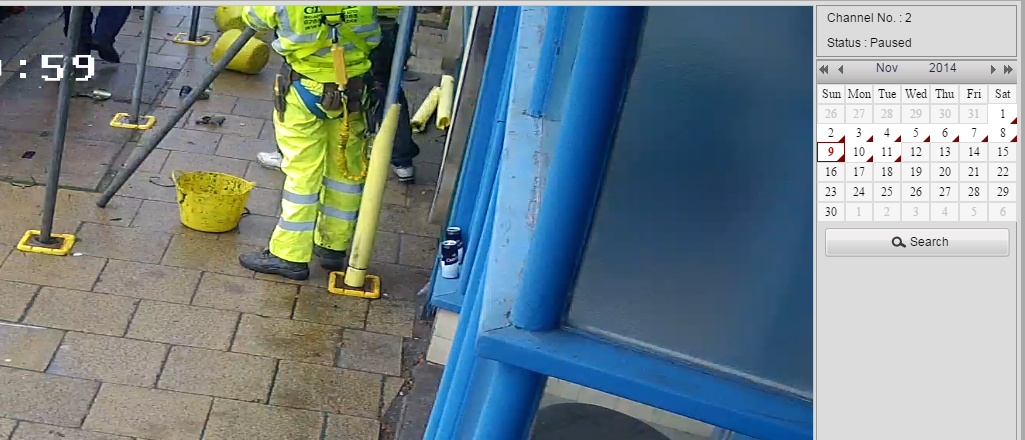
From here click the download button. A window will pop up with a list of files. (This is listed in time fragments) download the segment of footage that covers the time period you want to submit.
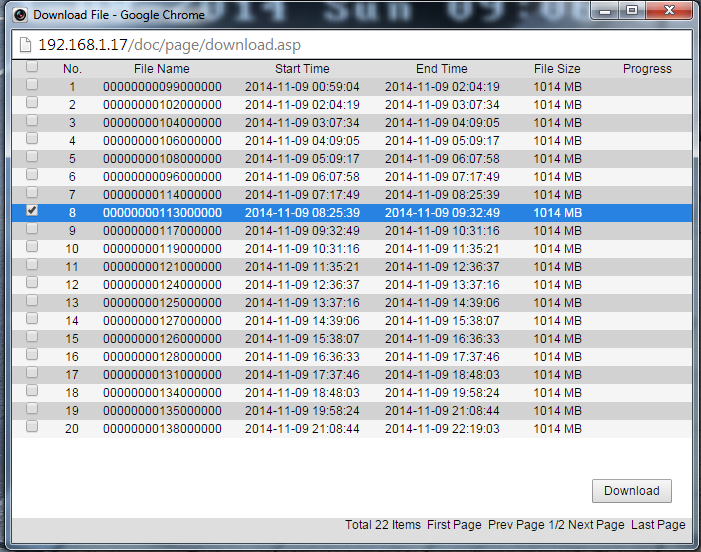
You can find out where downloaded files save to inside the local configuration tab. The downloaded file will be stored in web\DownloadFiles by default.
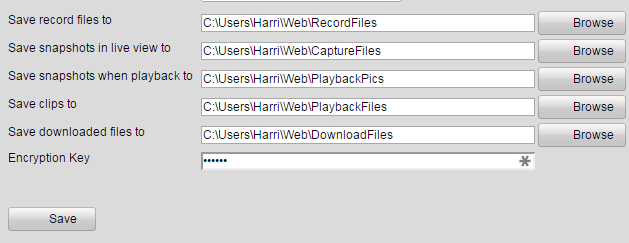
Once you have located the file, you have two options. First of all you can leave the clip unedited (make sure to take notes of when the crime takes place within the video). If your time is out of sync, take a note of how long into the clip something happens, rather than the time of incident.
Alternatively you can clip the video. As previously stated, it's a good idea to leave 5 minutes both before & after the incident.
Once you have done this, don't compress the footage with any software, as this will damage the quality. It's okay to clip the footage if you're not having to re-render anything. Proceed to burn the video onto a disk, and the police will take a statement from you.
this is all you have to do, but if you have any further questions, feel free to ask below and I will be happy to expand on points.
Last edited:

